PrintSYS Printing system
Simple and useful
To get started, you need Acrobat 9 and the latest version of Flash installed on your computer.
Registration and log-in
Go to v2.printsys.net, enter your username and password, and click on "Connect". If you do not yet have an account, contact the printing department at reprographie@lacoop.coop and we will gladly open one for you.

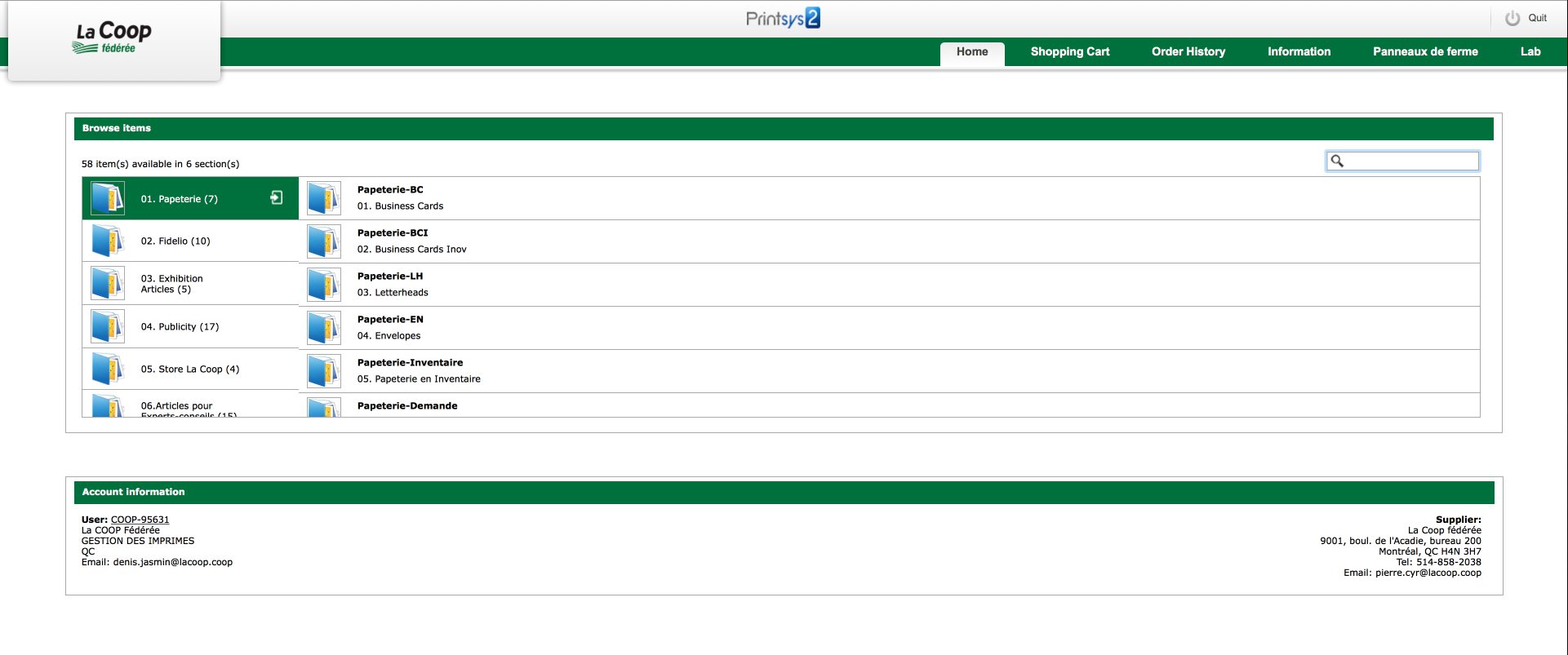
Select a category
Select the category of the item you wish to order by clicking or double-clicking on the item. A list of the various models of items will appear. Click on the "Customize" or "Add to Cart" button for the item you want to order.
Customize an item - Step 1
Enter your information in the fields on the left. Your information will simultaneously appear on the item on the right. Check your entries and correct any errors. Next, click on "OK" at the bottom of the page, next to "Save File As". Enter the surname and name of the person for whom the item is intended and click on "Save". To finish, click on "Add to Cart" at the bottom of the page.
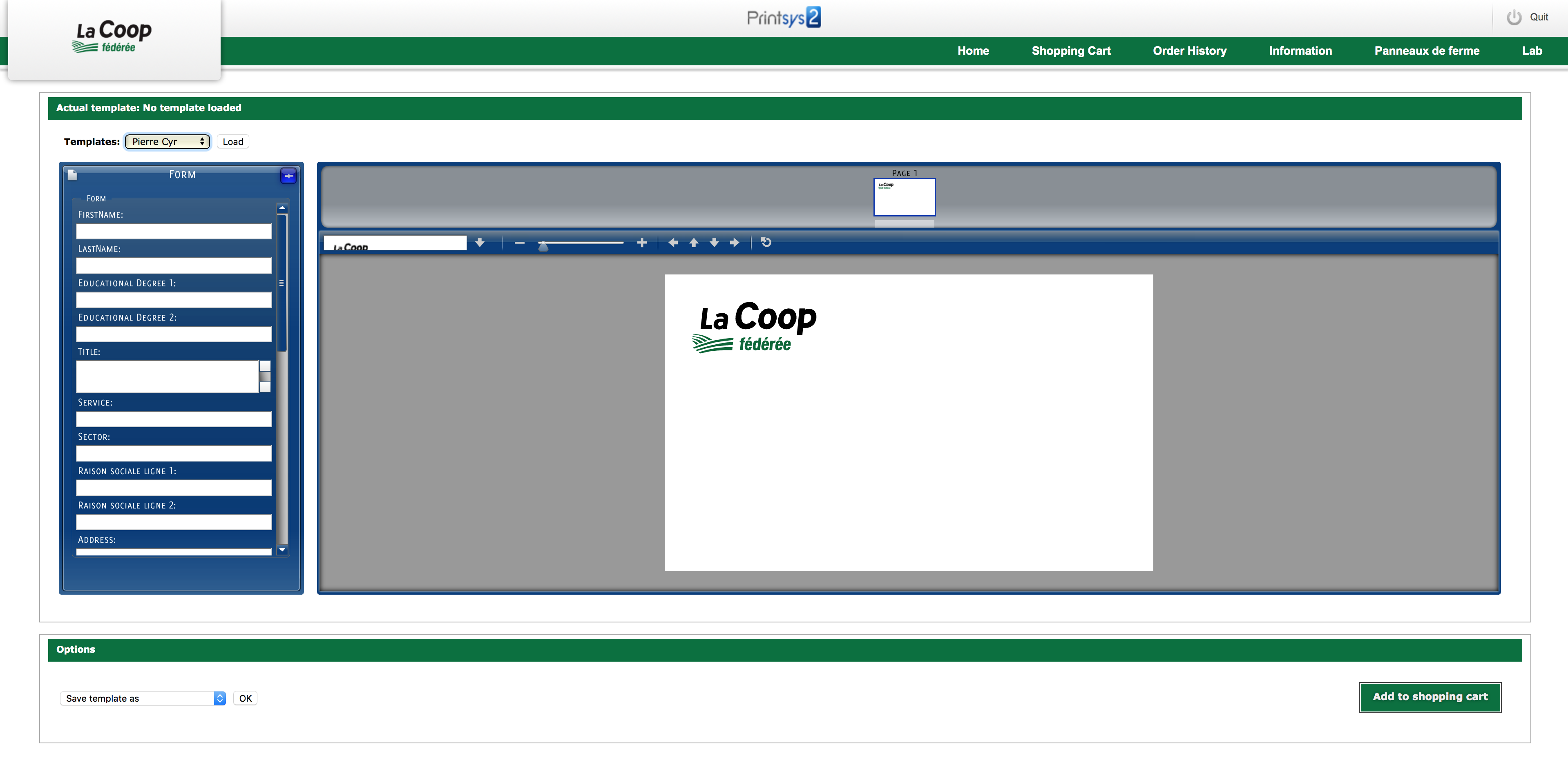

Customize an item - Step 2
In the shopping cart, the PDF proof is on the left and the price, quantity and specifications appear on the right. You can edit the item information by clicking on the icon below the PDF. Make the changes you want in the PDF, then click on "Save". Check that all the information is correct, then select the desired quantity on the right-hand side of the screen and click on "Add to Cart".
For static items
Click on "Add to Cart" on the right, select the quantity desired and click on "Confirm". A GREEN checkmark automatically appears on your screen to indicate the item has been approved.
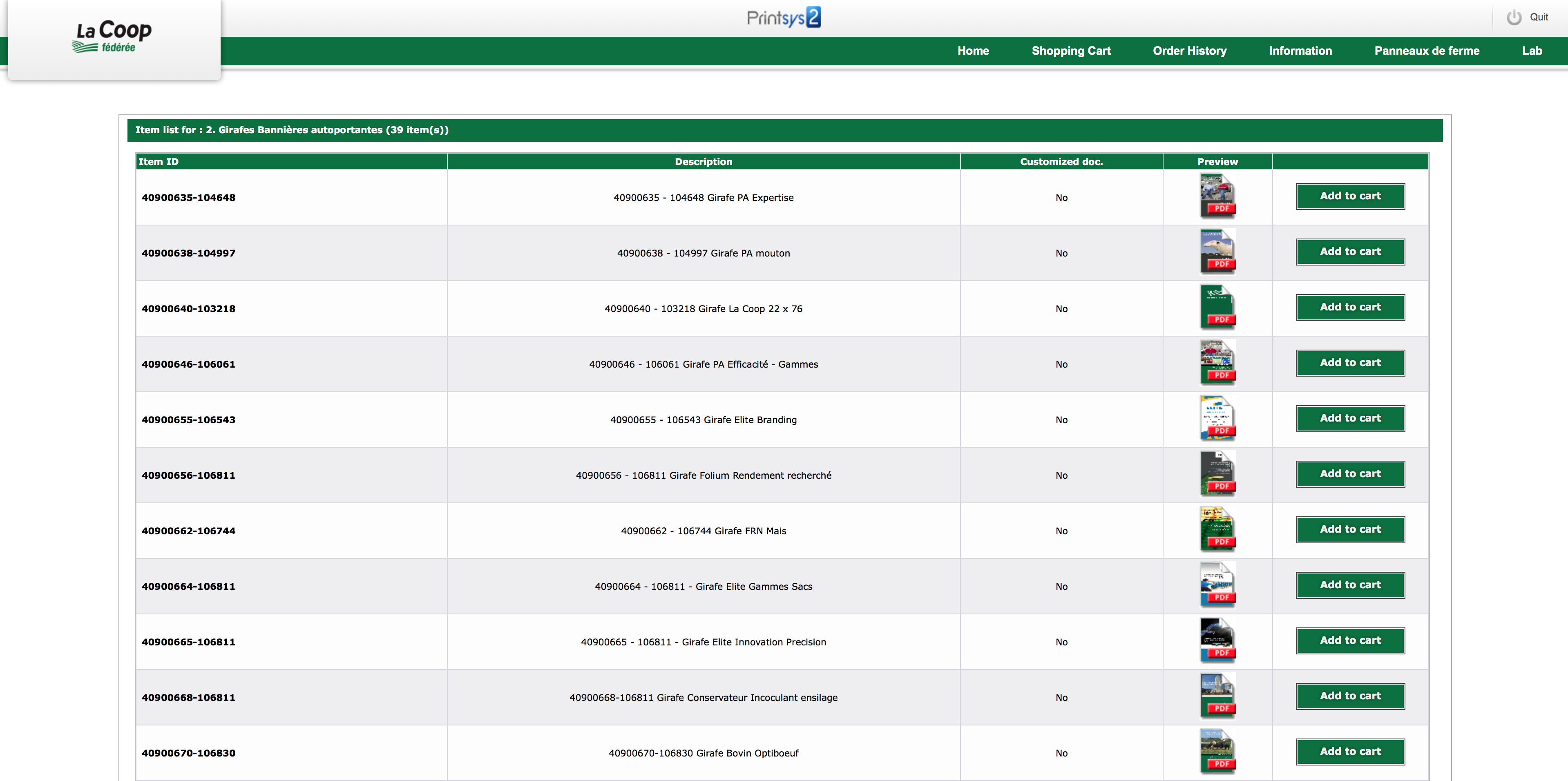
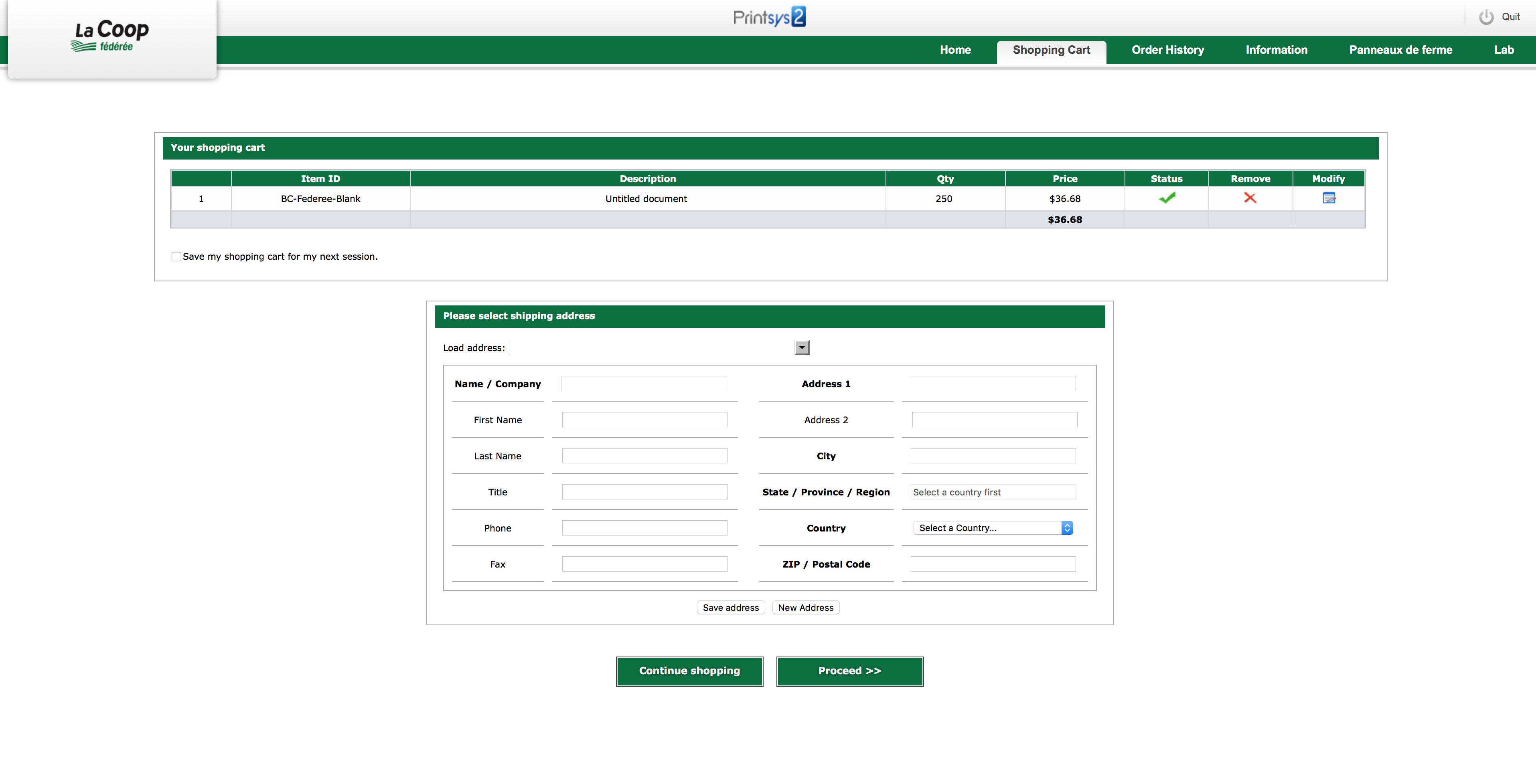
Place order
To place your order, you need to specify a shipping address, enter the required additional information, and click on "Order Confirmation". You will then automatically receive a 4-digit order number.